The nitty gritty: screen sharing, part 2
Everything you'll need to set things up
To my new subscribers: welcome! Thanks for helping me start this new venture. I’ve enjoyed fielding questions about my screen sharing method over the last week.
In these “nitty gritty” posts, I’ll detail how I’ve set everything up and why. These posts will be unapologetically detailed; I want to ensure that anyone who finds this guide can get it right.
The list of topics I want to cover is getting longer every day. I’ll be writing more about the insights I’ve had while embedded in the music-making culture of today, and how creativity can flourish alongside—and sometimes in spite of—technology.
These days, there is a glut of new gear and new technologies, all of which claim to solve our many problems. We ought to be more discerning about which problems we want new technology to solve. It’s a matter of picking and choosing. We ought to decide which of the old rules should be unbreakable—those inflexibilities which may become trademarks of our artistic process—and those which, by throwing them out, will let us be more creative.
To that end, this screen sharing thing has been unambiguously great for me. I really think any producer or engineer with their own studio should give it a try. So let’s give your studio an upgrade that will actually move the needle. Let’s make it feel wireless.
get a second laptop
Buy one used, or repurpose your old machine. I’m using the smallest, most inexpensive M1-series MacBook Air I could find. It’s a base-spec MacBook Air from 2022, and it cost me $500, used. I wanted to get a very lightweight one (the recent ones are satisfyingly small), but don’t be misled: it needn’t be the latest and greatest. A less powerful laptop should easily do the trick.
I’ve purged this computer of all other apps, and I’ve set it to stay on, password-free, and ready to mirror. To do this, head to System Settings → User & Groups, and set Automatically log in as → (your username). I’d rather this computer have no other apps on it; its purpose is to be light, focused, and always connected. When I want to work wirelessly, I can grab it from the stand by my couch where it is perched, charged and running.
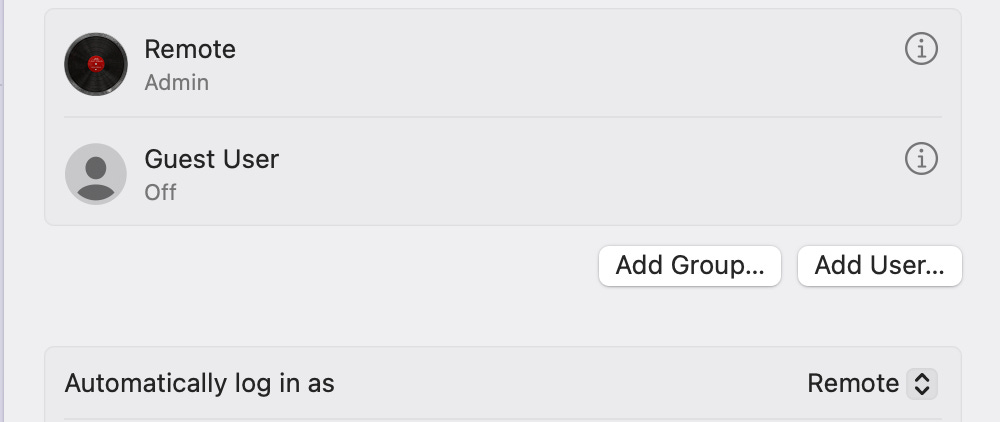
I’m a big fan of using computers this way: single-purpose devices that dutifully perform one task. The point isn’t to introduce a new laptop into my life; the point is to have a reliable tool for my process. My habit of doing this will be a recurring theme. I have multiple single-purpose computers, and each cost me comparatively little. Each—as with Rick and Morty’s butter-passing robot—must silently resent me for their relative insignificance.
The idea is to host your studio computer’s screen and share a duplicate of it on the remote laptop. With good screen sharing software—the new ones are silky smooth—you’ll start to treat this computer as a reliable, mobile mirror of your desk setup.
the best wireless screen sharing app for Mac today
The app I’m using is Jump Desktop. With a recent update, it’s become blazingly fast, and it has a few advantages over the native MacOS screen sharing app. If you want the quickest solution, download it for both machines (the Desktop client is $34.99 on the App Store, and you don’t need their other subscriptions), get going right away, and worry about optimizing it later.
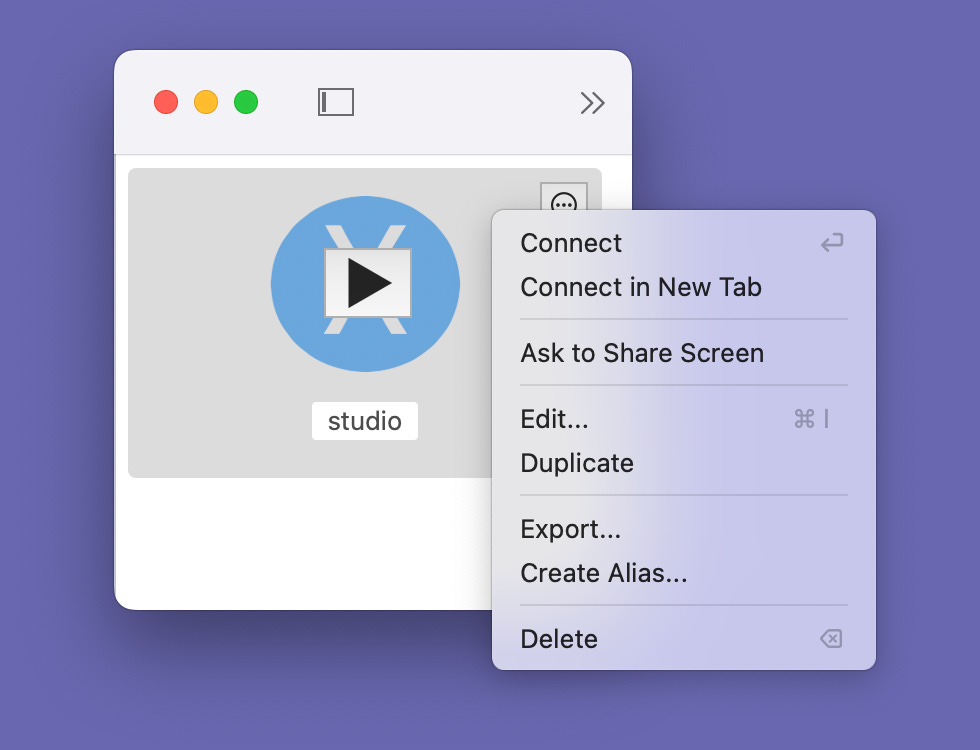
For the longer story, I must mention the High Performance Screen Sharing Mode that, as of Sonoma, is now baked into MacOS. That update first made me realize this could be done. Before Sonoma, screen sharing was cumbersome: the computer’s resolution was often not scaled correctly, latency was sluggish, and color accuracy was pretty lackluster.
Some elite group of programmers inside Apple has clearly been tasked with fixing this, likely to coincide with the release of the Apple Vision Pro (you can view and control your Mac inside the Vision Pro, wirelessly). Recently, Apple has ported this tech to the Mac directly, naming it the new “High Performance” screen sharing mode.
The new mode is, without qualification, bonkers good. The connection is absurdly solid. The latency is now nearly imperceptible. There’s very little jitter—the time-skipping effect that makes these wireless connections feel shaky. The stream is at retina resolution, and the colors look so good they seem native. You can even scale the resolution to the MacBook Air’s dimensions. The trick—making our little MacBook Air feel like the whole studio—is so convincing, you quickly forget it’s a trick.
Ah, if only it were so simple. Apple left frustrating limitations in their implementation that cripple its usefulness for us musicians. Those who have spent years religiously following Apple’s work may recognize the pattern: a new feature is released, often cutting-edge and with a lot of promise. Yet upon closer look, it has usability issues that Apple has not considered, preventing the app from living up to its promise. To users’ dismay, the feature is then all but abandoned, languishing for 10 years between updates.
So it is with Apple’s native screen sharing. The biggest deal-breaker is that the High Performance Mode blacks out your main screen when remote screen sharing is running. A decision, presumably for privacy’s sake, that ends up making the whole thing far less useful. Ideally, our studio screen (the one at the desk) remains untouched and visible, and we simply have a copy of that screen on our wireless laptop.
Another deal-breaker: touching any key on your desk’s keyboard other than Escape summons the deafening voice of Siri out of your speakers. “Your computer is being remotely controlled!” it chides. Siri cares about privacy, that much is certain. But her warnings are abusively loud when your speakers are turned up, as musicians tend to. After a particularly loud session of berating, I searched far and wide for a way to silence her. Of course there’s no way to turn it off. I’m left with a feeling of helplessness only Apple can provoke. The Apple giveth, the Apple taketh...
Enough whinging. Here we arrive at my favorite: Jump Desktop. There are others, and I’ve tried them, but for one reason or another they are less reliable or have some deal-breaker. For a while, Jump Desktop didn’t come close to Apple’s High Performance Mode’s slickness. This year’s update has brought it up to speed. It is still a tiny bit less smooth, but everything else about it is well worth the trade.
Here, we have full control over how screen sharing works. We can choose in detail to prioritize either speed or picture quality. My settings are: non-retina resolution, high quality color, at Fluid 2.0, 60fps. This gets me 7-9ms of latency. Streaming at Retina resolution gets me about 15ms, which isn’t too bad, but my main machine (a 14” M1 Pro from 2021) starts to spin its fans up. Yours may not have a problem with the highest settings, but my computer’s fans get a little nervous.
All this streaming takes some more processing from your computer, but not as much as you might think. The main process involved is encoding your computer’s screen to video and sending it over your network. Modern DAWs like Ableton predominantly use the CPU, not the GPU, which leaves plenty of headroom for something like this.
optimize your wireless settings
For most of you, that’s the end of the story. You’ll have a perfect mirror of your main machine, except on a laptop. Run around the room in happiness, your new wireless DAW in your hands.
For those of you who wish to optimize further to improve the picture and latency, here’s what I’ve tried (and what works), in order of priority:
Plug your main machine into your router via Ethernet. This is the first step toward greater reliability; any network engineer would tell you to try this. Any network lag will almost certainly improve.
Physically move your router into your main studio room. This did wonders for my connection’s reliability—I figured it wouldn’t have much of an effect, but it was noticeable.
Turn off other wireless features, such as AirDrop, on your remote computer. A single-purpose computer will not be adding much strain to your network, but it’s worth checking.
Prioritize the network traffic of both machines. You may have other devices that hook up to your Wi-Fi. Presumably, your Apple TV can wait at the back of the line while your wireless studio takes priority. To do this for my router, I find the QoS (Quality of Service) tab, locate both my main and remote machines, and toggle “Priority.”
All that said, I’m not sure how necessary this optimization is. This year, I’ve run sessions in studios with this technique on the fly, using my coproducer’s laptop and mine to make an ad hoc screen sharing session. Even though nobody was using Ethernet, the connection was eminently usable. Really, the network doesn’t have to be stellar to be useful.
The total latency in the room for my MacBook Air is about 9 milliseconds. Audio nerds may exclaim that this is a nontrivial amount of lag, and that is true with audio. In video land, it’s almost negligible. Consider: my main studio monitor’s refresh rate is 60 Hz. That means it’s showing a new frame every 16 milliseconds. The time it takes to get picture on my second screen is less than it takes for my monitor to show the next frame. That’s very, very fast.
corollaries and other ideas
There are some fun implications of having a wireless laptop in control of your studio, and, having run things this way for over a year, I have some other ideas.
The Jump Desktop app itself offers one: since we’re transmitting wireless video one way, why not send your MacBook Air’s microphone feed the other direction? This is a tantalizing idea that turns out to be an easy add-on. With a bit of setup, the microphone you’ve got on your wireless laptop now can show up as an input in your studio.
What’s fun about this is that your wireless laptop acts as the lavalier mic of the studio. Your laptop’s coming along for the ride with you, so you can use it as a microphone as you move around the room. There is some latency, of course, but it’s too fun not to try; just time-align things later. I’ve taken my MacBook Air into my adjoining kitchen to track pots and pans during a session. Nice and frictionless.
I’ve thought about mounting something more substantial to the back of the laptop—like those stereo Zoom capsules—to get an even more interesting stereo picture. But the laptop mic, much like your iPhone’s mic, is kind of fun, and it’s more bass-sensitive than you might expect.
Jump Desktop also offers other ideas: it lets you do screen sharing over the Internet, in addition to just LAN. It’s the difference between controlling your studio in the same room and from a forest nearby. I haven’t tried this personally, so I can’t attest to its ease. But it is intriguing. Could I bring my laptop to the woods, wirelessly recording foley directly into my session? Why would I do that in the first place (my brain still wants to try it)?
Could I send someone my Jump Desktop link and have them record their ideas directly into my session using their mic input? I have no idea. If I attempt any of these schemes, I’ll update the post.
wireless headphones
Which brings up another thought I had last year while setting this up: wouldn’t it be nice to bring my headphones around the studio with me, just like my laptop? And, indeed, there are some new products that attempt to address this.
I’ve bought several pairs of the AIAIAI TMA-2 Studio Wireless headphones, a set that transmits lossless audio to you, wirelessly. They are on the cutting-edge of a problem that very few companies have tried to solve. The newest ones advertise under 10ms of audio latency. This may not be good enough for the latency freaks among us (I’m a recovering freak myself), but it’s good in most tracking scenarios, other than perhaps vocals. Surely, if the monitoring path in your computer is latency-free (such as with UAD Console, or Pro Tools Carbon), this shouldn’t be too big a price to pay.
That said, my excitement for them has dimmed somewhat. I feel obligated to report caveats, having used them for over a year. They frequently disconnect and need to be re-paired with their transmitter. Their output level has a narrow range between the noisy and the distorted, and the volume at “normal” levels is a bit meager. The charging cables are awkward and fiddly, in an age of seamless wireless charging (such as Qi charging). One can’t help but imagine a version where a simple headphone-hanging “dock” charges the headphones where they rest.
They’re not quite ready for prime time in a commercial studio—there are a few too many quirks and pain points. Still, in this newly-freed, semi-wireless studio world, anything that helps the cause feels freeing. And the effect is very nice while working. I’ve grown fond of editing in my bedroom next door, lying in bed (a habit I’ve had since college, one I truly missed in the Age of the Desk).
As for me, I’ll keep using these headphones until a better option arrives at my door. And there’s reason to believe it’s coming: wireless tech is improving. Apple may beat everyone to the punch soon and deliver ultra low-latency AirPods using a new chip.
I must emphasize that, unlike the headphones, screen sharing tech has really advanced beyond the experimental; it’s stable. If you can get your hands on your wireless network’s settings and use Ethernet, even more so.
questions welcome
I’m interested to see if some of you try this, and how it affects your work. By all means, post questions (or success stories) about implementing this in the comments.
And who knows? Maybe there are other implications to doing this in other fields I’m not aware of. Are graphic designers as stuck at a desk as we musicians are these days? How about video editors?
As always, feel free to reach out with other ideas.



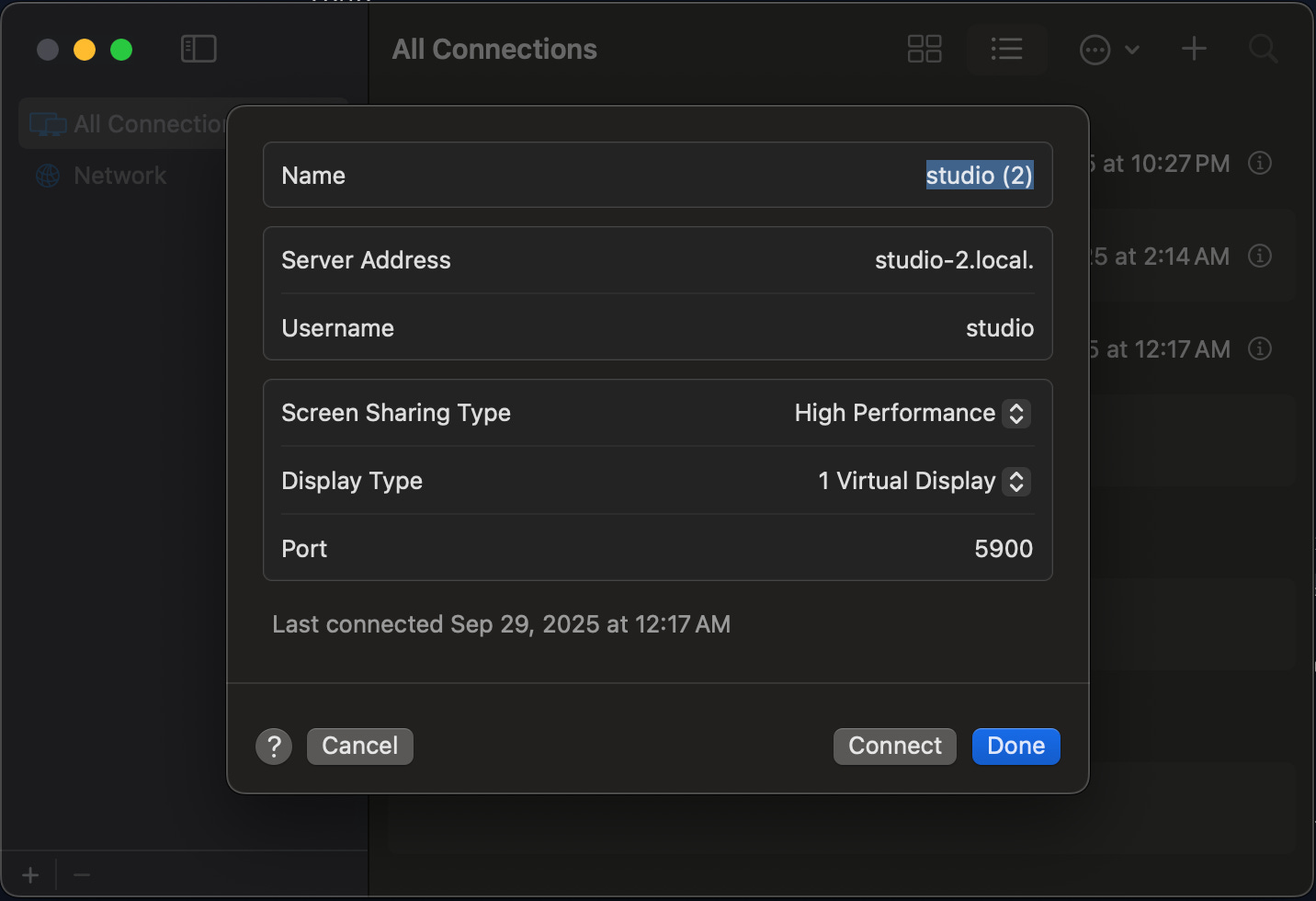

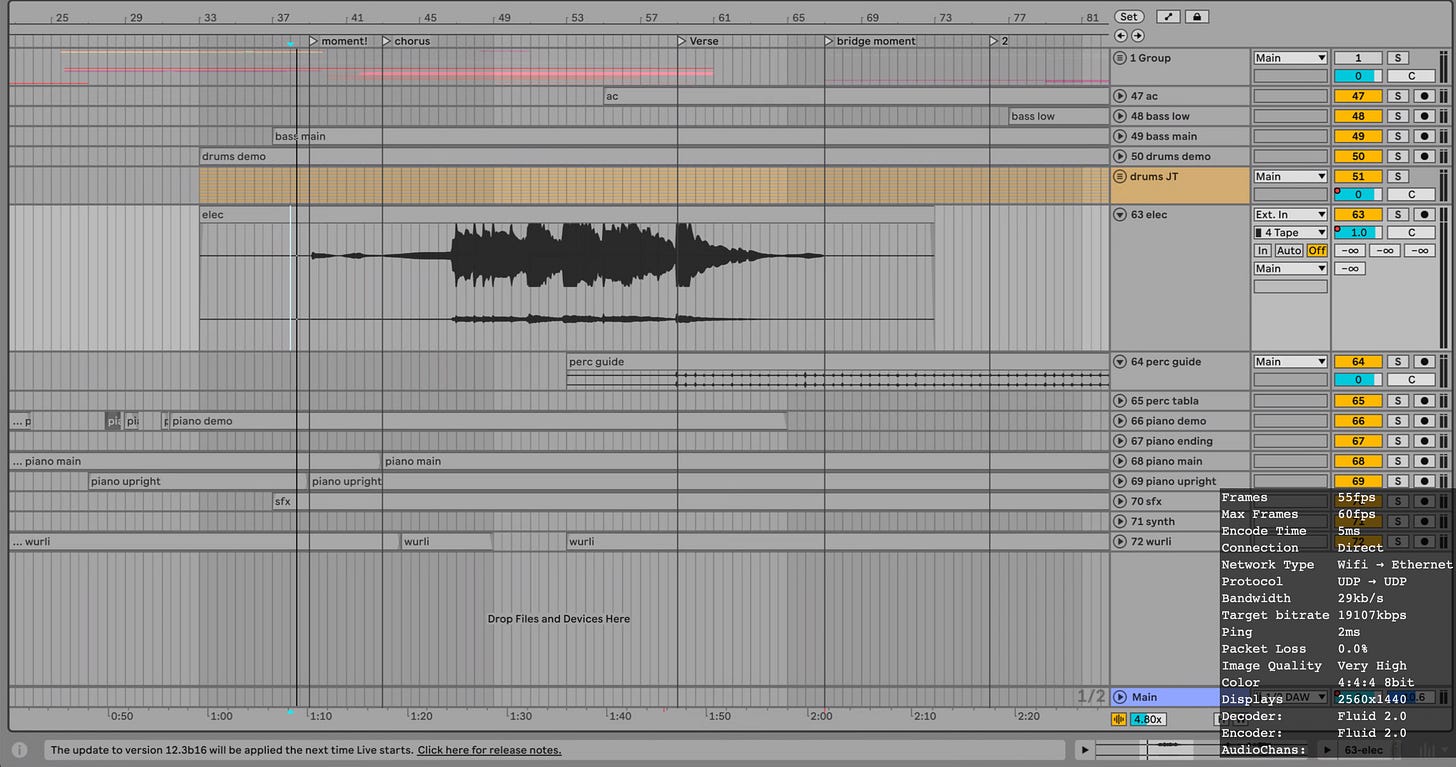
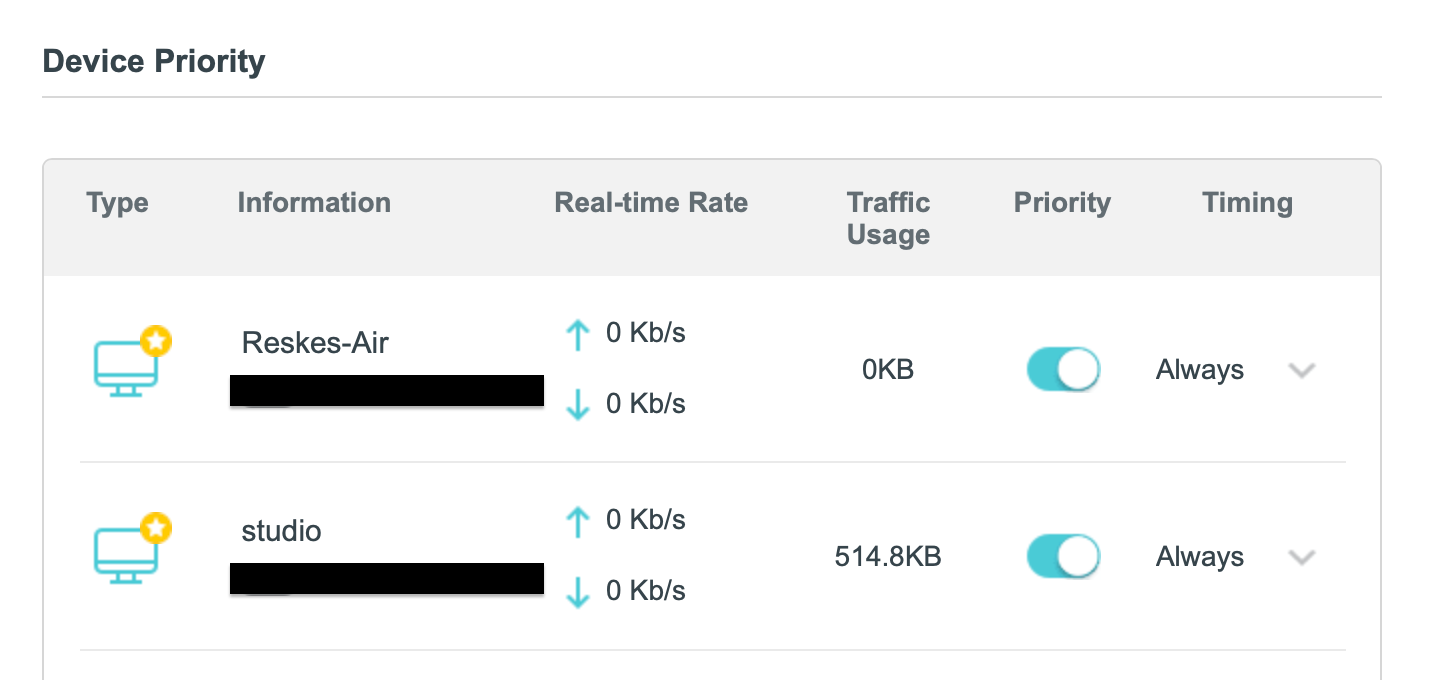
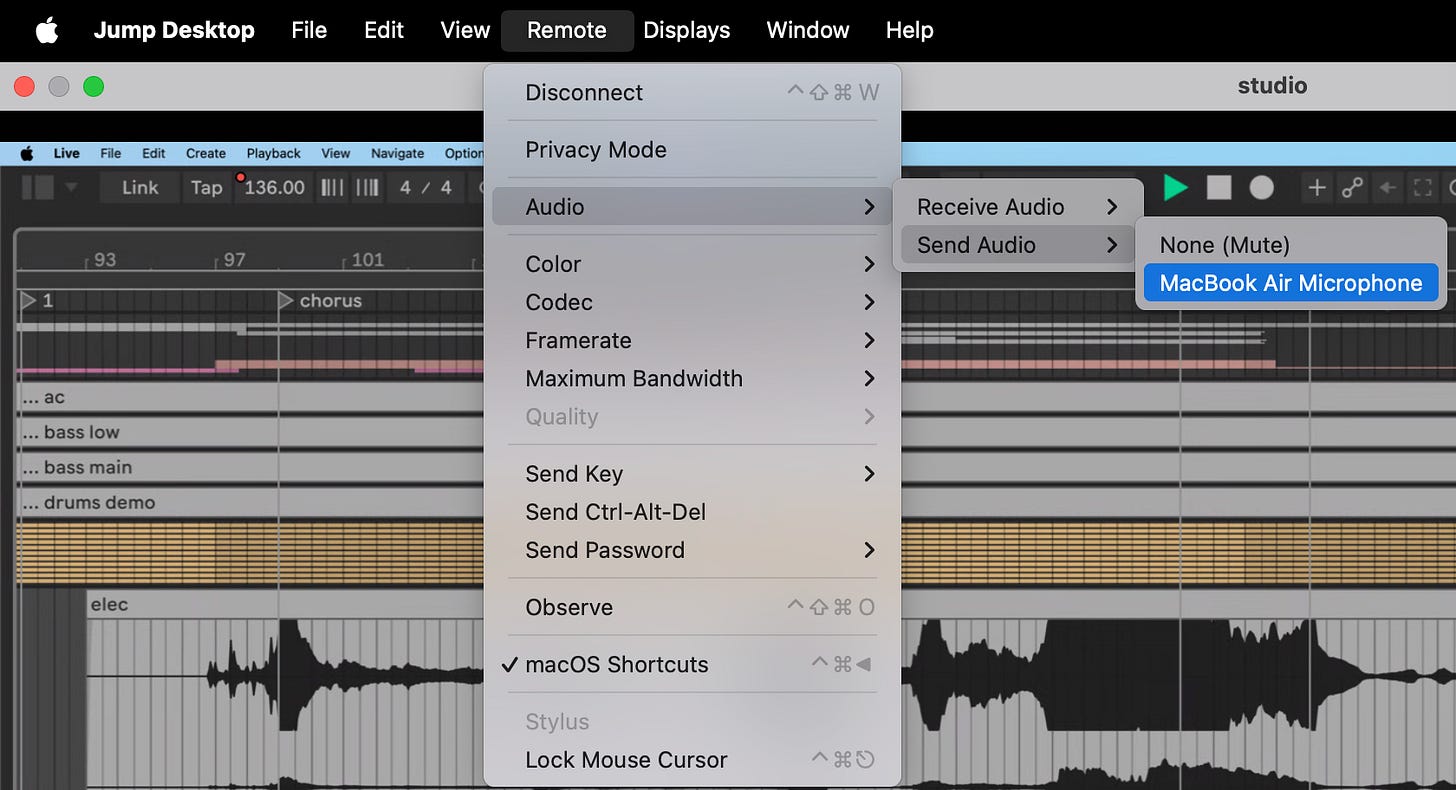
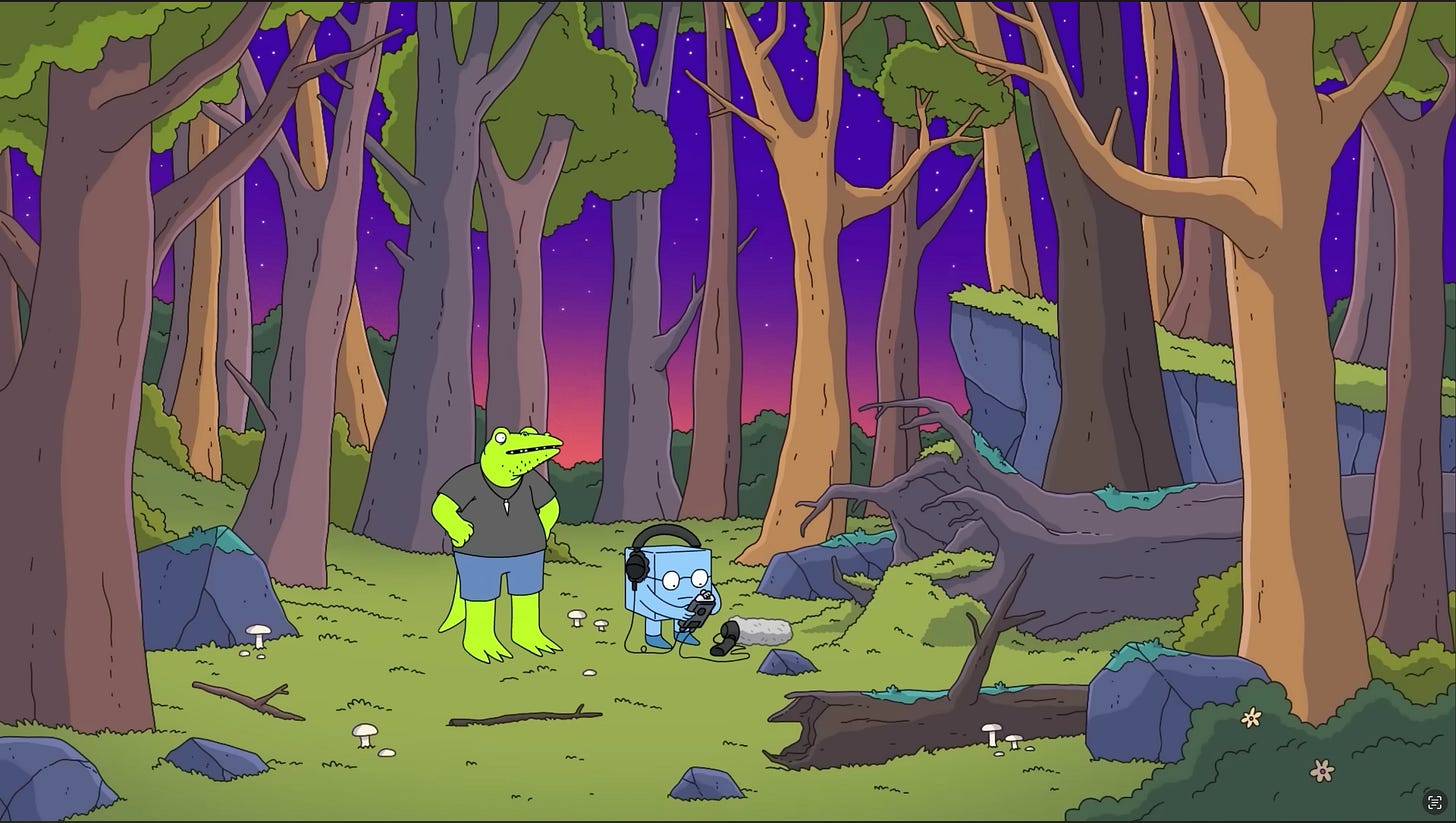

This is mind-blowing! Really enjoyed reading about your investigative process and hurdles you encountered. A couple questions: (1) Is there any reason not to use an iPad, aside from the form factor of a laptop? (2) Can you close the laptops (without turning them off) and maintain connection? Or do the computers need to stay open be connected? Stoked to try it out, thanks for the in-depth breakdown!
Such an awesome concept and an incredible breakdown. Feel like this is what i’ve been after - the ability to really jam ideas out, not get stuck in the “loop trap” at the computer.
Keen to give it a run all the way in down Melbourne, Aus!